
New Project: Opens the New Project dialog. Ctrl + N
Open Project: Open an existing project file. Ctrl + O
Open Recent: Open a recently used project.
Save Project: Save the current project to file. Ctrl + S
Save Project As: Save the current project with a new name. Ctrl + Shift + S
Save Kit: Save the current kit to file.
Load kit: Load an existing kit file.
Import Pattern: Import a pattern file.
Import MIDI: Import a MIDI file.
Export Audio: Export a pattern or song list to an audio file.
Export MIDI: Export a pattern or song list to a MIDI file.
Exit: Closes the DrumThrash application.
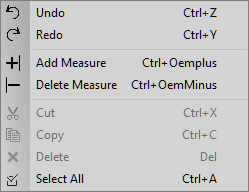
Undo: Undo the last move. Ctrl + Z
Redo: Redo last undo. Ctrl + Y
Add Measure: Add a measure to the current pattern. Ctrl + Oemplus
Delete Measure: Delete a measure from the current pattern. Ctrl + Oeminus
Cut: Cut selected hits. Ctrl + X
Copy: Copy selected hits. Ctrl + C
Delete: Delete selected hits. Del
Select All: Select all hits in the current pattern. Ctrl + A
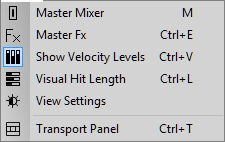
Master Mixer: Displays the master mixer. [M]
Master Fx: Opens the Master effects window. Ctrl + E
Show Velocity Levels: Displays velocity levels for each hit. Ctrl + V
Visual Hit Length: Display a visual representation of the actual length of a hit. CTRL + L
View Settings: Opens the View Settings window.
Transport Panel: Opens the Transport panel. Ctrl + T
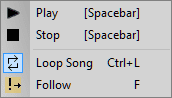
Play: Starts the playback of the current pattern or song. Space bar
Stop: Stop the playback of the current pattern or song. Space bar
Loop Song: Enables or disables looping of the song list. Ctrl + T
Follow: Automatically scrolls the event panel. [F]
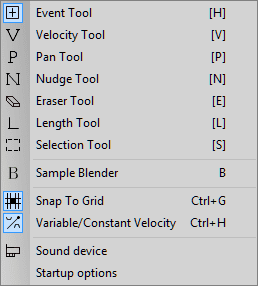
Hit Tool: Used to add a hit. [H]
Velocity Tool: Toggles between constant and variable hit velocity. [V]
Pan Tool: Used for adjusting a hit pan. [P]
Nudge Tool: Used for moving a hit along the grid. [N]
Eraser Tool: Used to quickly erase hits. [E]
Length Tool: Used to adjust the playback length of a sample. [L]
Selection Tool: Used to select multiple hits. [S]
Sample Blender: Opens the sample Blender window. [B]
Snap to Grid: Aligns the hit to the divider lines. Ctrl + G
Variable Hit: Toggles between Variable/Constant hit velocity. Ctrl + H
Sound Device: Opens the Sound device dialog.
Startup Options: Opens the Startup Options dialog.

Help Guide: Opens this help guide. [F1]
Quick Start: Opens the Quick Start dialog. Ctrl + Q
Website: Opens the DrumThrash website.
Check for Updates: Checks for app updates.
Install License: Opens the Install DrumThrash License dialog.
About: Opens the About dialog.
Reset Toolbars: Resets toolbars to their default location.
Reset Layout: Resets all panels to thier default size.

New Project: Opens the New Project dialog. Ctrl + N
Open Project: Open an existing project file. Ctrl + O
Save Project: Save the current project to file. Ctrl + S
Save Kit: Save the current kit to file.
Load kit: Load an existing kit file.
Export to Wav: Export the current project to a wav file.

Time signature: The time signature for new measures.
Add Measure: Adds a measure to the current pattern. Ctrl + A
Delete Measure: Delete a measure from the current pattern. Ctrl + D
Undo: Undo the last action. Ctrl + Z
Redo: Redo last undo. Ctrl + Y

Master Mixer: Displays the master mixer. [M]
Fx: Opens the Master Effects Window. Ctrl + E
Show/Hide Hit Velocity: Displays velocity levels for each hit in the Event panel. Ctrl + V
Visual Hit Length: Displays the visual representation of the actual length of a hit. Ctrl + L
View Settings: Opens the View Settings window. See Setting the view
Transport panel: Opens the Transport panel. Ctrl + T

Play: Start the playback of the current pattern or song. Space bar
Stop: Stop the playback of the current pattern or song. Space bar
Loop Song: Enables or disables looping of the song list. Ctrl + T
Follow Settings: Opens the Follow settings drop-down menu.
Follow Screen: Automatically scrolls the Event panel during playback. [F]
Follow Screen: The Event panel will auto-scroll when playback reaches the last visible measure on the screen.
Follow Measure: The Event panel will auto scroll every measure.

Variable Hit: Toggles between Variable/Constant Hit velocity. Ctrl + H
Hit Tool: Used for adding hits. [H]
Velocity Tool: Used for adjusting hit velocity. [V]
Pan Tool: Used for adjusting a hit pan. [P]
Nudge Tool: Used for moving a hit. [N]
Eraser Tool: Used to erase multiple hits. [E]
Length Tool: Used to adjust the playback length of hit. [L]
Selection Tool: Used to select multiple hits. [S]
Sample Blender: Opens the Sample blender window. - [B]

Snap to Grid: Aligns the hits to the divider lines. Ctrl + G
Constrain: Constrain hits to measure.
Grid Division: Sets the grid division for the current project.
Tup: Tuplet value.
Quantize Strength: Percentage that hits will be quantized towards a division.
Negative Random Tick: The random tick amount away from quantization.
Positive Random Tick: The random tick amount away from quantization.
Sw: Enables/Disables swing.
Swing Amount: Percentage of swing.