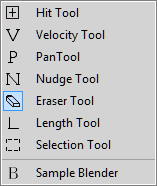Learning the Tools toolbar can help speed up your track building time.
In this version, two new tools have been introduced that you can utilize to enhance your workflow.
The draw tool allows you to quickly fill in hits. Hold down the [D] key to toggle the Draw tool. Release the key to return to the previous tool. If the Hit tool is selected you can enable the Draw tool by holding the left mouse button down when adding a hit.
The Eraser tool. Hold down the [X] key to toggle the Eraser tool. Release the key to return to the previous tool.