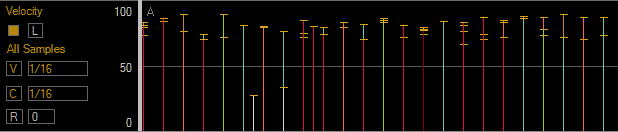This section will help you get familiarized with the DrumThrash layout. After exploring the various panels we'll learn how to use the Time ruler and Transport panel to navigate through patterns, finally we'll see how to use the Follow option to auto-scroll the Event panel.
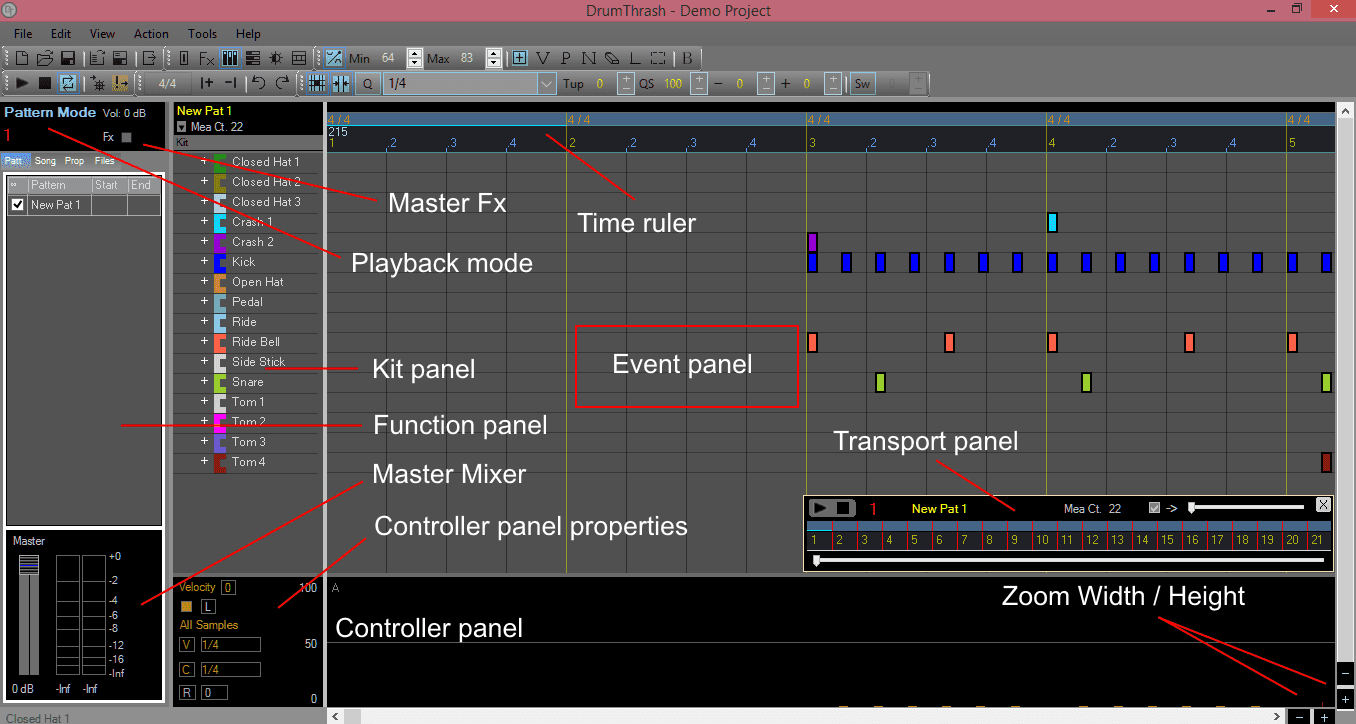

Playback mode: Displays the current playback mode. See Choosing a playback mode.
Playback measure: The current measure that is actively playing.
Master Volume: The Master mixer volume.
Master Effects: Opens or enables/disables the Master Fx bin.
Function Tabs: Left to right.
Song Mode See Arranging a song
Files Tab " See Importing audio and Files view
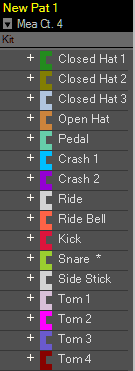
The Controller panel is located at the bottom of the screen.
With the Controller panel you can:
Change hit velocities
Change hit pans
Change hit lengths
Browse and import files
Audition Midi and DrumThrash pattern files