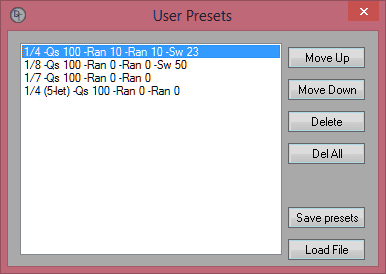Snap to Grid
When Snap to Grid is enabled, clicked hits will always align to the nearest division to the left. When this option is disabled hits will be placed where you clicked.
Constrain
Constrain will ensure that hits do not drift to different measures when quantizing.
Quantize button
This will align hits to the current grid division set on the Quantize toolbar.
Current grid division
See Selecting a grid division.
Tuplet
Tuplets can be created for any note division other than dotted. The max that the grid can be split is 256. See Creating Tuplets.
Quantize strength
Quantize strength is the percentage in which hits will be pulled to the nearest division line. Setting the strength to 100% will cause notes to be placed absolute on the division lines. If the strength is set at 50% the note will be pulled halfway to the closest division line.
Random ticks
Upon quantizing hits will be pulled to the nearest division line. They will then be pushed away either direction randomly between zero and the random tick amounts that have been set.
Random tick (Negative): Hits will be pushed left of the division.
Random tick (positive): Hits will be pushed right of the division.
Swing
Swing is calculated in percentage. Note that swing is not available for every division. The swing button will become disabled if it's not available for a particular division.






Consider the following settings.
Straight 1/64th
Quantize Strength = 100%
Random Ticks = 0
Swing = none
A straight 1/64th division has 60 ticks between divisions.
If a hit is on tick 30 "half way" the hit will be quantized to tick 0.
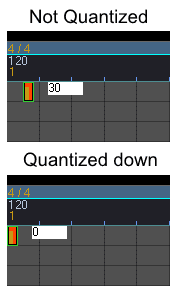
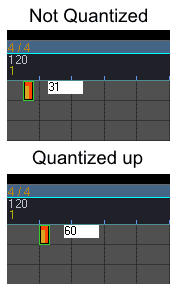
Using the examples above we can calculate that a safe threshold for a straight 1/64th at 100% strength without swing is 29 random ticks.
These settings meet the threshold requirement.
Straight 1/64th
Quantize Strength = 100%
Random Ticks = 29
Swing = none
After quantizing to either tick 0 or tick 60 the hit would not be pushed any further than 29 ticks from the division.
Quantize strength, Random ticks, and Swing are all calculated into the Quantize Threshold.
Note that if Constrain is enabled hits will not position themselves on different measures regardless of the thereshold being exceeded.
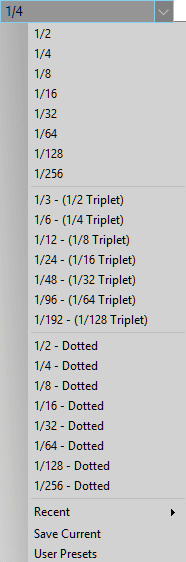
Click Save Current from the menu.
The following settings will be saved:
Current division
Quantize strength
Tuplet value
Random tick (Negative)
Random tick (Positive)
Swing Percentage
The recent list will allow you to access recently used divisions.
Presets will be added to the bottom of the division drop-down menu.
Clicking User Presets will open the User Preset window.